How to Install Addons on Kodi 18 Leia
How to install Addons on Kodi 18 Leia using FireStick, Android TV Box, Xbox One, Raspberry Pi, PC, or Mac? The new Kodi 18 version is almost here. While it’s still in its beta phase, we more or less already know what to expect. The interface looks very similar to Kodi 17, but that doesn’t mean there aren’t some major changes under the hood. Retro gaming, among other new features, will be possible on Kodi 18. There are basically two methods you can use to install new plugins on Kodi 18: Either by using the pre-installed official Kodi Add-on repository or by using third-party repos. In the tutorial below we will cover both. You can take a look at our favorite addons for Kodi 18 too.
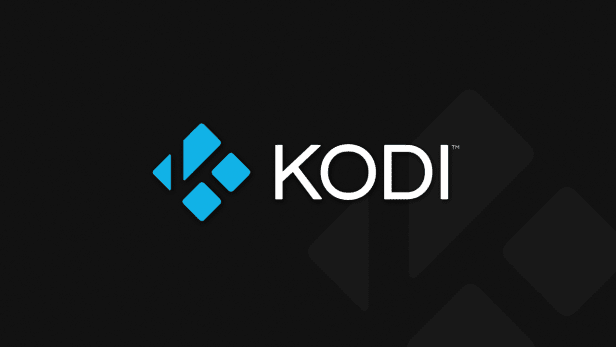
How to Install Addons on Kodi 18 Leia
How to Install Addons on Kodi 18 Leia using the Official Kodi Add-on Repository
Installing addons from the official Kodi repo is pretty straight forward on Kodi 18. It doesn’t differ much from the procedure needed in previous installments. Here’s how it’s done.
- Launch your Kodi 18 application.
- Head over to Addons.
- Click on the little package addon installation icon in the top left corner.
- Now select ‘Install from Repository’.
- Next choose the Kodi add-on repository -> Video add-ons.
- Click on the video you addon you wish to add -> Install.
- Wait for the ‘Addon enabled’ notification.
- Go back to your Kodi homescreen and click on Addons -> Video addons.
- Choose the video plugin you’ve just installed.
How to Install Addons on Kodi 18 via Third-Party Repositories
Of course, you can also use unofficial repositories to install Kodi 18 Leia addons on your PC, Mac, Android, Xbox, or Fire Stick. In this case, you need to know the source URL of the repository you wish to install the addon from. We are going to use Superrepo as an example in the instructions below. Feel free to check out our list of best repositories for Kodi 18 as well.
- Open Kodi 18 Leia.
- Then, go to System Settings -> Expert Mode -> Addons.
- Turn on Unknown sources.
- When the warning message appears, click Yes.
- Now go back to the Kodi homescreen, and click on the ‘Settings’ icon.
- From here, go to File Manager -> Add Source.
- Select None and then enter the following path without the quotes “http://srp.nu/”.
- Name it ‘Superrepo’ and click ‘OK’.
- From the home screen, go to Add ons
- Click on the Package Installer Icon at the top left corner.
- Choose ‘Install from Zip file’ -> Super Repo -> Leia -> All.
- Select superrepo.kodi.leia.all-x.x.x.zip and install it.
- Wait until you see the add-on enabled notification.
- Now, select Install from repository.
- Choose Superrepo All [Leia][v7] -> Video Addons.
Best VPN for Kodi 18 Leia
Most Kodi 18 addons only work in certain regions such as USA, UK, Canada, Australia, and Germany. To bypass these regional restrictions and watch live and on-demand content on any Kodi plugin you want anywhere you want you have to spoof your location online using VPN. Below are some of the benefits you get when using VPN with Kodi 18 Leia.
- Unblock Geo-restricted Kodi Add-ons: There are a lot of Kodi addons, such as USTVNow, that you can only use in certain regions. With VPN you can bypass regional restrictions.
- Bypass ISP Throttling: Ever noticed that your Internet speed is decent if you are browsing websites but suddenly drops when you are watching videos online? If that is the case, your ISP is probably throttling your Internet speed. Using VPN basically allows you to avoid that from happening.
- Ultimate Privacy: Add an extra layer of privacy and security to all your online activities.
- VPN Applications: You don’t have to be a tech-freak to setup a VPN connection thanks to user-friendly VPN apps on PC, Mac, Android, iOS, and FireStick.
From personal experience, ExpressVPN is the best VPN service you can use with Kodi 18 Leia. They have optimized their VPN apps to work better with Kodi add-ons and have a no-logs policy. Check out our reviewed list of the best Kodi VPNs in 2018 below.
Last Updated Today

- 30-Day Money-back Guarantee
- Unlimited Bandwidth
- Apps For All Your Devices
- 24/7 Live Support
List of Discontinued Kodi Addons
I have compiled a list of Kodi plugins that are no longer available:
- Castaway
- BoB
- Mucky Ducks
- Evolve
- Specto
- Metalliq
- Stream Army
- Dandy Media
- Quantum
- Duckpool
- Subzero
- Delorean
- Icefilms
- Oblivion
- Bennu
- Neptune Rising
- DC Sports
- All Eyez on Me
- Black Hat
- Phoenix
- Project D
- CCloud
- Genesis
- Planet MMA
- Flixnet
- Quasar
- Sports World
- Elysium
- Velocity
- UK Turk
- Bubbles
- SportsDevil
- Alluc
- Covenant
- Salts
- Ultimate IPTV
- Made in Canada
- Pro Sports
How to Install Kodi 18 Leia Addons – Final Thoughts
It will be interesting to see what other changes and new features the official release of Kodi 18 Leia will bring. While there is no official release date yet, it will happen sooner rather than later. If you want to give the Kodi 18 beta version a try, follow these instructions.











you can see that there are quite a few more. Some worth noting are The Anime Network, AnimeSols, Daisuki, Funimation’s own website, the ambitious Viki, and VizAnime.com (which is not on that list for some reason). To be fair, there is a considerable amount of overlap, as you will most likely see much of their content on Hulu or Netflix.In any case, there certainly are many options for legally watching anime online.
So why is there no Leia folder when u add the Superrepo source, even after all this time?
I keep geting bit coin pop ups when trying to watch a movie how do I fix it Thankyou in avance
Hi Dan. Which Kodi addon are you using when you get these ads?
No leia Folder
No Leia Folder :(
I added super repo with “http://srp.nu/”
There is no Leia folder.
Same here
I have updated my kodi 16 jarvis to the 18 leia, im trying to add the add ons and every single one is saying failed to install. i get through the repisotroy and add zip , then i find what i am tying to add click on it to install and then bam installation failed. I am using a 4k android box. What is going on????
Which repository are you using when trying to install these addons?
Mines the. Same a night mare every time I put in an ad on go through the same process again and again and again it just doesn’t want to go through exactly the way I’ve been trying
I’m using Kodi 18 for Xbox one and superrepo does not work on it, iv changed expert mode and followed all the steps does it only work for Kodi 17?
You appear to be pretty knowledgeable about VPN. i was wondering if you could possibly assist me if possible. I have IPVanish installed on my PC, HOWEVER, I am using a SB6580 (split modem/router). Im under the impression that VPN software is not supported by split modem/router. Is this true and if this is the case am I truly being serviced every time i connect my VPN or will it automatically appear as if it is connected despite the fact the modem/router I’m using does not appear to have DD-WRT or Tomato firmware
Hello Terry. It doesn’t appear that your router supports VPN. Whenever you connect to a VPN server on your PC, all your Internet connection coming from that PC will be encrypted.