How to Install Amazon Prime Video on Kodi
Amazon Prime Video, also known as Amazon Instant Video, is one of the best video-on-demand streaming services in the world. Along with Netflix, it has one of the largest movie and TV show libraries. Initially Amazon’s video streaming service was restricted to USA, Germany, and the UK. But recently the VOD service has launched on a global scale. In the tutorial below, you can find instructions on how to install Amazon Prime Video on Kodi 17 Krypton. The guide should work on any device you have installed Kodi on. This includes PC, Android, Mac, and Amazon Fire Stick.
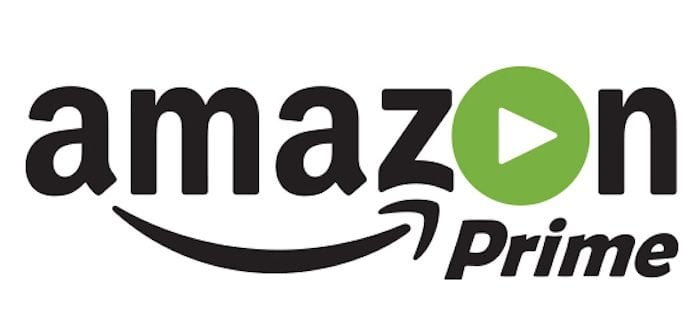
How to Install Amazon Prime Video on Kodi
How to Install Amazon Prime Video on Kodi – Tutorial
While there currently is no official Kodi plugin for Amazon Prime, you can find an unofficial Amazon addon in the Kodinerds repository. Here’s how to setup Amazon Instant Video on Kodi:
- First, download the Kodi Nerds zip file from here.
- Launch Kodi and click on the Settings Icon in the top left corner.
- Then, go to System Settings -> Expert Mode -> Addons.
- Make sure to turn on ‘Unknown Sources.’ Otherwise, you will not be able to install third-party add-ons.
- When the warning box pops up, click ‘Yes’.
- Now go back to the Kodi homescreen, select ‘Addons’ and click on the Package Installer Icon at the top left corner.
- Choose ‘Install from Zip file’ and locate the Zip file you had downloaded earlier. It should be called repository.kodinerds-6.0.0.zip.
- Wait until you see the add-on enabled notification.
- Now, select Install from repository.
- Choose KodiNerds.net Addons -> Add-on Repository.
- Select Sandmann79s repository and install it.
- Click on Install from repository again.
- Choose Sandmann79s repository -> Video Addons -> Amazon VOD.
- From the Kodi home screen, choose ‘Addons’ -> ‘Video Addons’ -> Amazon VOD.
Best VPN for Kodi
Depending on your current country of residence, some Kodi addons might be geoblocked. The Amazon VOD addon might not work outside USA for instance. To bypass these geo-restrictions and unblock American Amazon Prime outside USA on any streaming device, you need to use VPN with Kodi. Here are some of the benefits you get out of using VPN.
- Unblock Geo-restricted Kodi Add-ons: There are a lot of Kodi addons that you can only use in certain regions. With VPN you can bypass regional restrictions.
- Bypass ISP Throttling: Ever noticed that your Internet speed is decent if you are browsing websites but suddenly drops when you are watching videos online? If that is the case, your ISP is probably throttling your Internet speed. Using VPN basically allows you to avoid that from happening.
- Ultimate Privacy: Add an extra layer of privacy and security to all your online activities.
- VPN Applications: You don’t have to be a tech-freak to setup a VPN connection thanks to user-friendly VPN apps on PC, Mac, Android, iOS, and FireStick.
I’d definitely recommend using ExpressVPN with Kodi, given that they have optimized their apps to work as smooth as possible with Kodi addons. They also have a 7-day refund policy just in case you’re not overly convinced. Here’s my list of the best VPNs to use with Kodi in 2018.
Last Updated Today

- 30-Day Money-back Guarantee
- Unlimited Bandwidth
- Apps For All Your Devices
- 24/7 Live Support
Useful Links
- How to Install Kodi on FireStick.
- How to setup Kodi on Chromecast
- Install Kodi on PC.
- How to install Kodi on Mac.
- How to install Kodi on Android.
- Install VPN on Kodi 17.1 Guide
How to Install Amazon Prime VOD Kodi Addon – Wrap Up
Have you tried using the instructions above to install Amazon Instant Video on your Kodi device? Did you run into any issues during the setup. Share your experience below.











Can only play in browsers as Amazon changed the DRM a while back. Kodi is only a short cut, why bother? Really not worth it but technically works (via browser),
First of all, it’s in German. As others have said, shows don’t play when clicked upon.
Amazon prime is no longer part of this repository…
(it does not show up after installing this repository).
Can’t get Prime to play have signed in movies show up but when click on them they won’t play