How to Set Up WhatsApp Proxy Service with Free Codes
The Internet is meant to make things easier and more convenient for users across the globe. However, in some countries, even the almighty World Wide Web cannot operate as it should due to strict laws and regulations. WhatsApp, one of the most popular messaging apps, is banned in countries like China, North Korea, UAE, and Iran. But now, the Meta-owned service has taken a stand with its WhatsApp Proxy service.

The aforementioned countries and more have either banned the app in their country or have limited its functionalities. We should note that the messaging app isn’t the only social media application to get blocked. Tiktok, Facebook, Instagram, Twitter, and YouTube have all suffered similar fates.
However, with WhatsApp Proxy, users can enjoy the platform even if the region’s ISP blocks or disrupts its use.
WhatsApp Proxy is a must-use feature in the new update. Not only does it omit the need for third-party applications or alternatives, but it makes everything easier. The question is: How can you set up WhatsApp Proxy? We have all the information you need in the following guide.
WhatsApp Proxy – Content Index
To help you navigate this guide in an easier matter, here’s everything we’re going to discuss:
WhatsApp – A Victim in Oppressive Countries
WhatsApp has been the most popular messaging application in the world for years now. However, From 2016 to 2020, the service saw a huge spike in popularity as it harnessed an extra 1 billion in terms of monthly active users.
Now, WhatsApp is used all over the world by approximately 2 billion individuals and counting. The number could’ve been greater than this, provided some countries allowed the service to operate in their regions.
180 countries welcome the messaging app with full grace; only a handful either partially or completely forbid its use:
- China
- Pakistan
- North Korea
- Syria
- Qatar
- UAE
- Afghanistan
- Saudi Arabia
- Iran
The reasons vary from political agendas to downright investments. For example, in the UAE, WhatsApp is banned/limited in order to promote telecommunication companies working in the UAE. The same goes for Qatar.
Individuals living in these countries have to pay hefty amounts of money to communicate with their friends and family members living abroad.
Well, you have those users and the ones who download side applications to help them bypass these restrictions. We’re referring to Virtual Private Networks.
However, other users prefer to download replicas of the original application. These clones might offer better options and more fun features.
However, since they’re created by unknown individuals, they’re highly not recommended. Totally unsafe and may lead to WhatsApp blocking your number.
Getting The “Much” Needed WhatsApp Proxy
As we mentioned, there are hundreds of sources to get a proxy from, but not all of them can be trusted. We created this guide to help you out with your WhatsApp-banning predicament, and we’re not going to stop halfway.
When it comes to using proxies, creating your own is the way to go. However, the process is quite difficult for novice users, which is why this should be left to tech-savvy individuals.
If you feel like tweaking and creating your own proxy, make sure to follow this guide presented on Github. WhatsApp itself is recommending it.
“When people around the world are blocked from using WhatsApp, volunteers and organizations can create proxy servers that help people re-establish connection to WhatsApp and communicate freely and securely.
To help people reconnect to WhatsApp, you can set up a proxy using a server with ports 80, 443 or 5222 available and a domain name (or subdomain) that points to the server’s IP address. Detailed documentation and source code are available on GitHub here.
Consider sharing these addresses privately with users who are unable to connect directly to WhatsApp.“
WhatsApp recommended it, and we’re here to further help you with this process. Keep scrolling and you’ll be setting up WhatsApp proxy in no time.
Free WhatsApp Proxy Codes
The entire process depends on using a reliable WhatsApp proxy. Before we head to the “Setup” part, we need to help you with this task.
For most WhatsApp operators that don’t know their way around techy details, we found you some pretty effective free proxies to use.
We used one of them when testing the option in the guide above. You can choose any one of these fully free WhatsApp proxies codes anywhere, including Pakistan, Iran, UAE, China, Russia, KSA, and the like.
| Proxy Server | Country |
|---|---|
| 68.183.8.87:80 | The Netherlands |
| 64.227.75.24:82 | The Netherlands |
| 193.123.34.92:443 | The Netherlands |
| 158.101.220.0:443 | The Netherlands |
| 51.14.190.56:5222 | The United Kingdom |
| 107.191.125.101:443 | The United States |
| 141.148.228.97:82 | The Netherlands |
In highly oppressive countries, using these proxies will definitely help people to re-establish secure and free connections to WhatsApp and communicate with their loved ones regardless of the region’s cyber regulations.
How to Set Up Proxy on WhatsApp
As a start, using a proxy isn’t as easy as it may seem. You can never just trust any created-proxy provider you find on the World Wide Web.
Even WhatsApp warns you that a lot of third-party proxies share IP addresses with the proxy provider. For guaranteed results, it’s highly recommended you search through social media or search engines for trusted sources that have created a proxy.
With that out of the way, there’s another recommendation. Before you kick off your setup process, make sure you have the latest version of WhatsApp.
Android
Time needed: 3 minutes
Now, here’s how you can enable the proxy service on Android:
- Launch the WhatsApp application and head to settings.
- Click on Storage and Data and select Proxy.
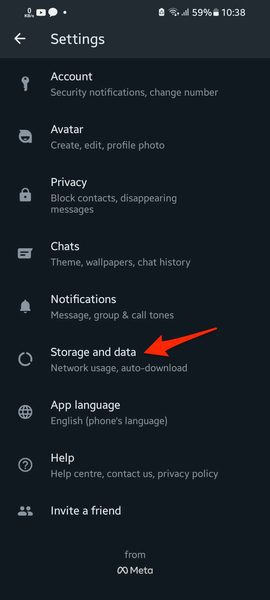
- Tap on Proxy Settings

- Enable the “Use Proxy” option.
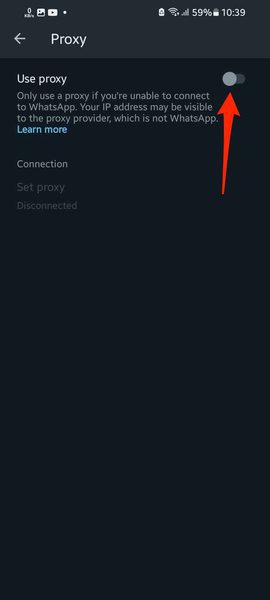
- Select Set Proxy and enter the proxy address.
When you enter the IP address, make sure that it comes first, followed by a “:” and the port.
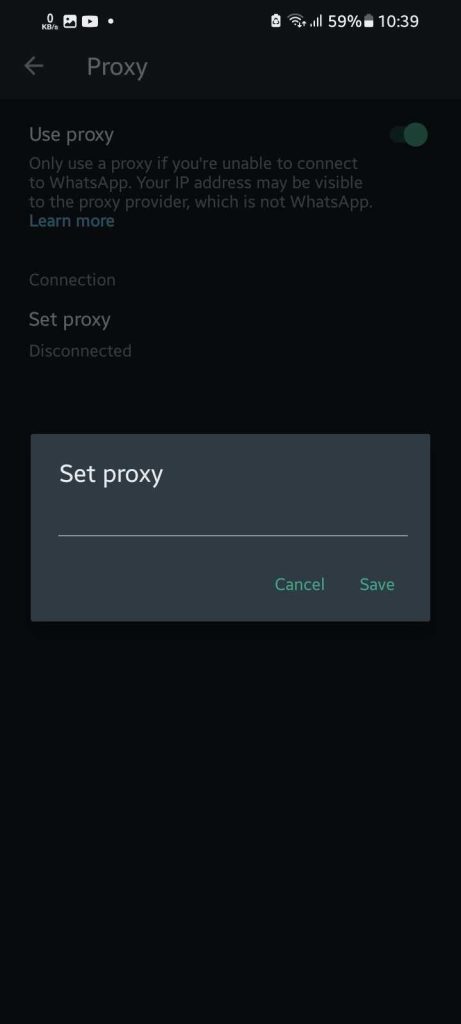
- Hit “Save.”
- Once the connection is successful, the service will present you with a check mark.
iOS
The steps on iPhone and iPad are quite easy to follow. Here’s what you need to do:
- Head over to WhatsApp Settings.
- Select Storage and Data.
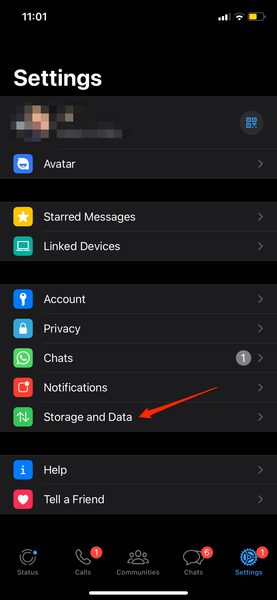
- Hit the Proxy option.
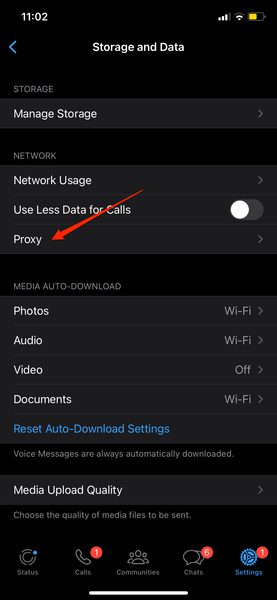
- Click on Use Proxy.
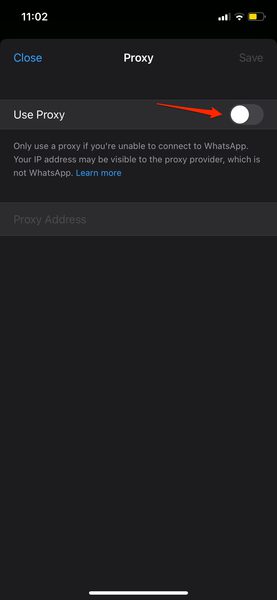
- Enter your chosen proxy address.
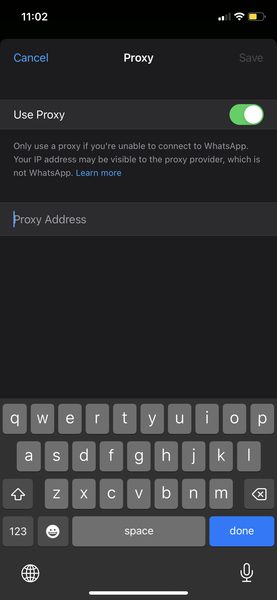
- When you enter the IP address, make sure that it comes first, followed by a “:” and the port.
- Tap Save to connect.
Mac/PC
So far, WhatsApp did not add this feature to its Web (Desktop) platforms. Only iOS and Android devices got this update.
We downloaded the latest version of WhatsApp web on both Windows and macOS; neither of them had the new Proxy features.
If you want to use WhatsApp web in a country where the platform is blocked, you can still use a VPN for the time being. With it, you can connect to a server outside of the country and unblock WhatsApp with ease.
Important Notice:
If you were unable to send or receive messages using the selected proxy, you have to assume that it’s blocked or wrong. (There’s nothing wrong with your platform).
All you have to do is head back to the Settings section and long-press the blocked proxy address to delete it. Once you do so, try to connect to a different proxy address and proceed.
WhatsApp Proxy – Freedom At Long Last
WhatsApp is, without a doubt, the best VOIP application in the world. This Meta-owned platform provides people with a platform to connect and communicate.
Unfortunately, WhatsApp is not accessible to everyone due to very oppressive laws and regimes in some countries. With the new proxy feature, there seems to be a bright light at the end of the tunnel.
Users don’t need any additional software to unblock WhatsApp. The app itself is able to do so. If you have any questions regarding the proxy feature, don’t hesitate to drop us a line in the comment section below. Alternatively, you can take a look at these other free recommended video-calling apps that might not be blocked in your region.






Va rog vreu o adresa proxy pentru România!
How do we get the address
Please provide qatar proxy
Mera proxy code ni mil raha
158.101.220.0:443
Christopher Younes i need a proxy code i’m from lebanon
hi plz how can i take a free ip adress im from lebanon
Help me
What’s the Pakistan proxy code
I need proxy for somalia to calling wp
Whatsapp croxyproxy
hi
I need proxy for saudia arabia to calling wp
Hi Ez. Have you tried using any of the free WhatsApp proxies we have listed above?
Hi already used one proxy from your list but still not working with me so how can you advice me
Hi Yousif. Try using a different proxy from the list.
Hi Mr How I can Find Afghanistan Free proxy Can You Help Me
Hello Samir. Have you tried using any of the free WhatsApp proxies we have listed above? They should all work in Afghanistan, Pakistan, or anywhere else.
What is the afghanistan whatsapp proxy code can you send me
Hi
Hello Hazar khan I help you?
This has amezing
Iam very happy to use this
This has amazing
Hi
Hello Muhammad. How may I help you?