How to Install YesPlayer on FireStick
How to download and install YesPlayer on Amazon Fire TV or Fire Stick? Whenever you get an opportunity to expand your Fire Stick’s content library, just say Yes, YesPlayer to be exact. The application is one of the best that Android has to offer. At first, I couldn’t get the player on my device. However, I found a way to sideload such apps on FireStick with ease. Do you want to get YesPlayer up and running on your FireStick? Go through this guide and learn how to do so.
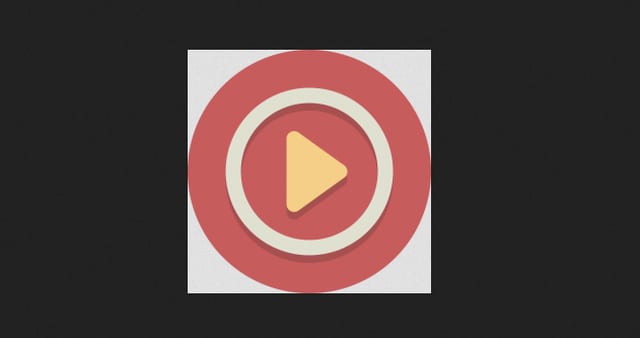
How to Install YesPlayer on FireStick
Get YesPlayer on FireStick using ES Explorer
To use YesPlayer on your FireStick, you should go through a couple of steps. Shall we check them out together?
1st Step: Get ES File Explorer on Your Fire Stick
- Turn on Fire Stick and head straight to Settings and then to System followed by Developer Options.
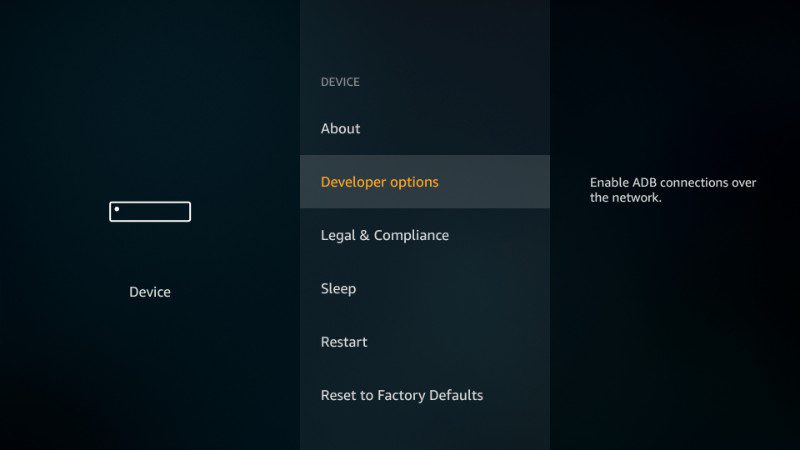
- YesPlayer is not available of FireStick, that’s why you need to Allow Apps from Unknown Sources.
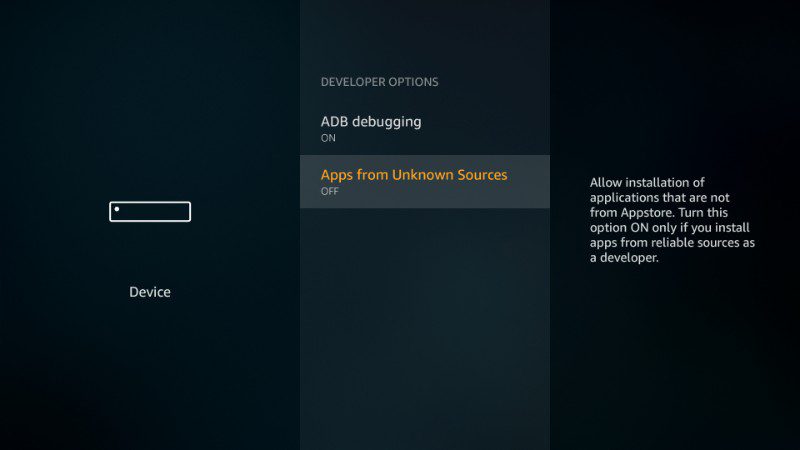
- When a notification pops up, click on Turn On.
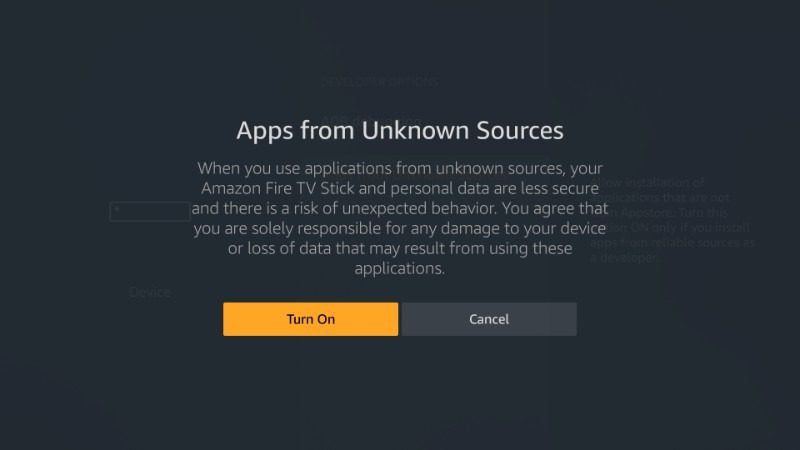
- Use your Fire Stick’s search option and look for ES File Explorer.
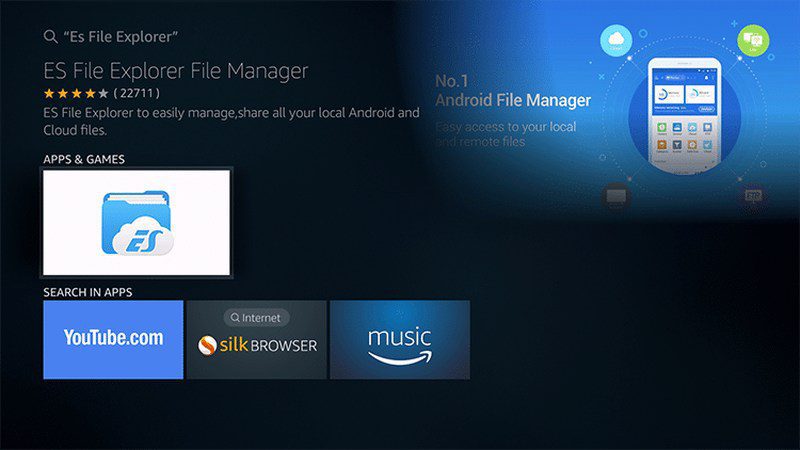
- Click on the application and hit the Download button.
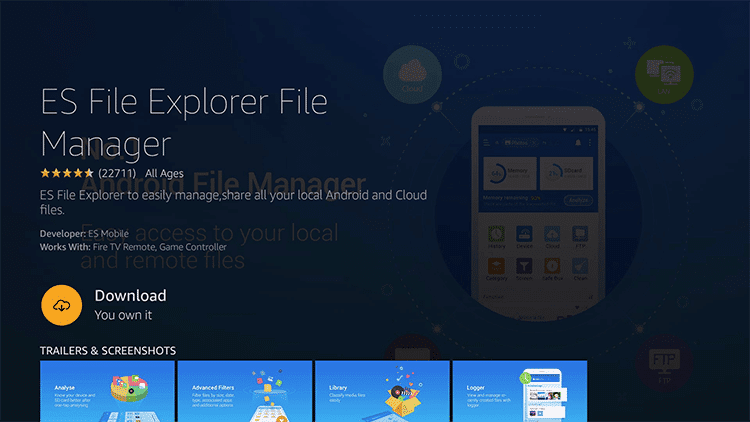
- File Explorer is ready to use. Let’s head over to how you can install YesPlayer.
2nd Step: Get YesPlayer Using ES File Explorer
You now have the means to download YesPlayer on your Fire device. All you need now is to get the app itself, let’s go.
- Open File Explorer and navigate to Download Manager. After that, click on Downloader.
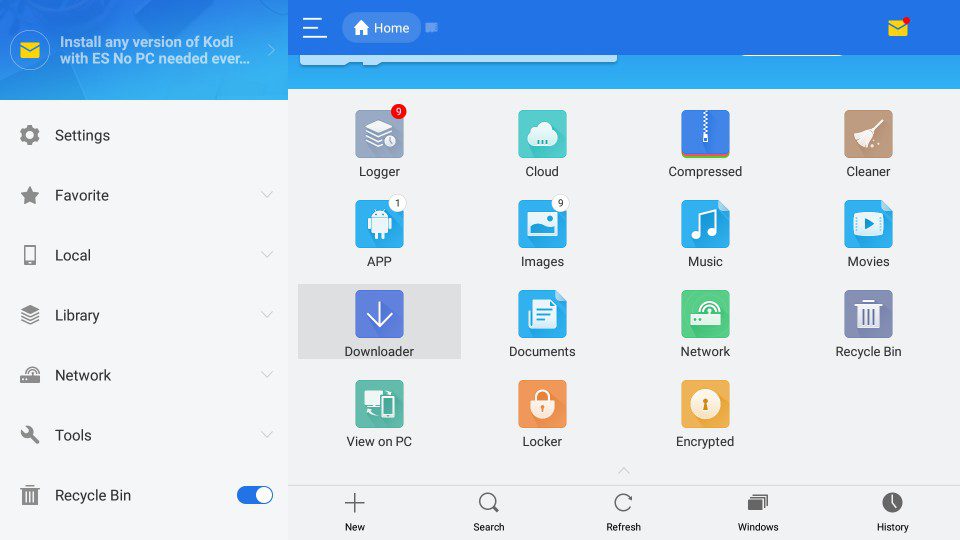
- Select the +New sign on the bottom of the screen.
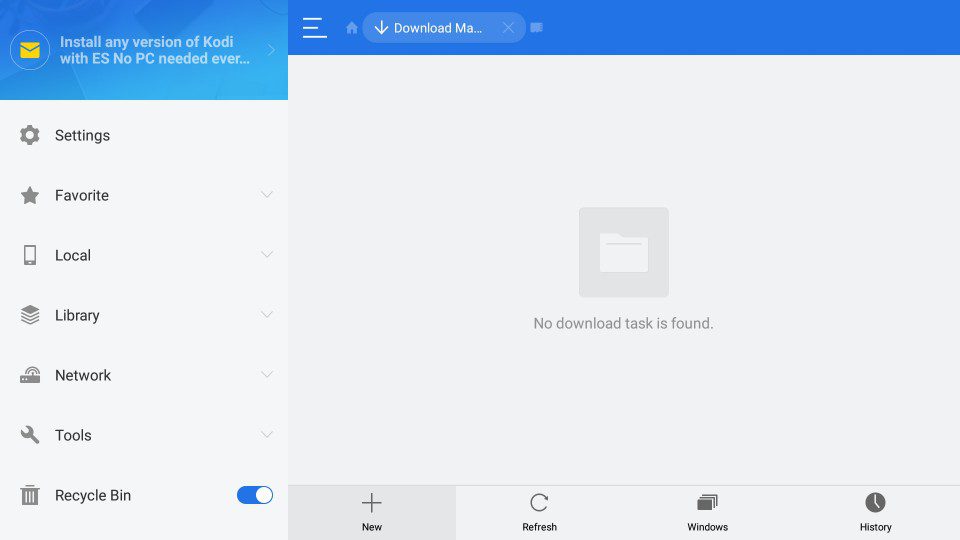
- Now, you’re required to submit a path. Enter the following: https://bit.ly/2tSQqnp and tap, “OK.”
- Name the file you wish to download. I suggest you use “YesPlayer,” obviously.
- Click on the Download Now button.
- The file will start to download, wait a few seconds.
- After that, head back to your main screen.
- Open the YesPlayer app and enjoy it.
Downloader App Alternative
Downloader is another way to get YesPlayer on your Fire device. It’s really quite simple to use. Let’s see how it all goes down.
First Step: Get “Downloader” on Fire Stick
In order to download the “Downloader app,” you need to follow the same steps as you did with ES File Explorer. Go through the steps until you reach the part where you have to search for the application. After that, do the following:
- Look for Downloader in the search engine.
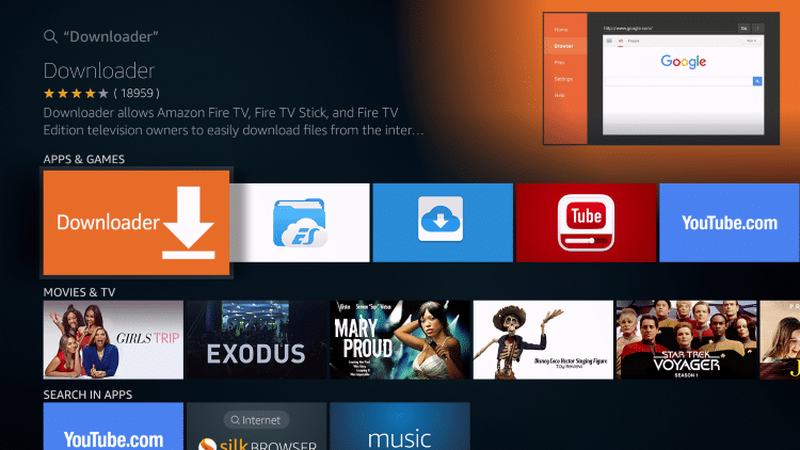
- Select the application and hit download.
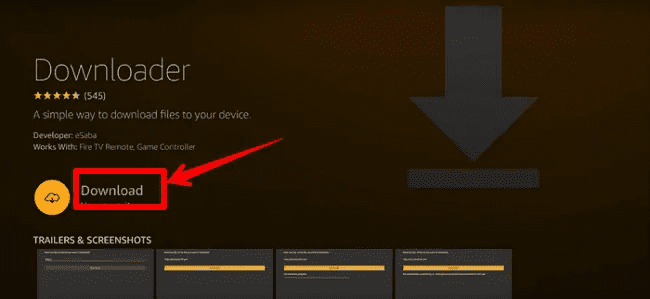
- Wait a bit for the process to finalize. Once done, go back to FireStick’s home screen.
- Activate the Downloader app and get ready to install YesPlayer.
Second Step: Use Downloader to Install YesPlayer
The tool is in your grasp. Now, let’s get YesPlayer on your FireStick.
- Open the Downloader application.
- Next, you have to submit a path. Enter: https://bit.ly/2tSQqnp and hit download.
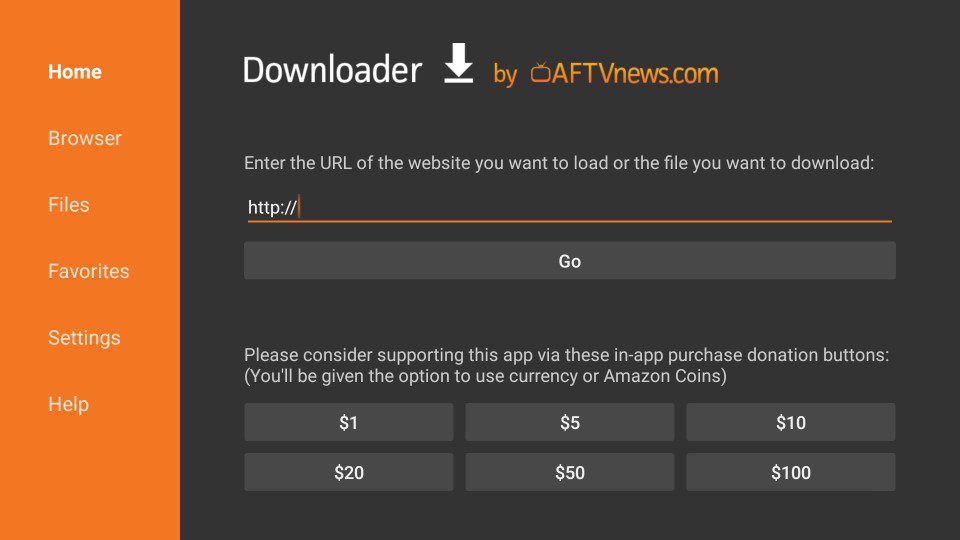
- Next, click on the downloaded file to start the installation process.
- Once you’ve installed YesPlayer, you need to go back to your Fire Stick’s main page.
- You’ll find the YesPlayer app there.
- Click on it and start using YesPlayer.
Best VPN for FireStick
Did you ever ask yourself why some of your friends living abroad have more applications on their FireStick? Why can’t you find them in your Stick’s store? Well, that’s due to regional restrictions. Luckily, if you use a VPN, you can hide your current location and appear to be browsing from any place you desire. However, that depends on where your VPN provider has servers. Once you install a VPN on FireStick, you’ll get a lot of privileges you never thought was possible. Hence, you unlock your device’s full potential. Let’s take a look.
- With a VPN, you get to bypass regional restrictions. Whatever channel you’re using, wherever it might operate, you can connect to a server in its country and stream its content despite you being miles away from the region. Take Amazon Prime, for example. Although it’s available worldwide, its biggest library lies in the United States. By connecting to a US server, your streaming catalog will get one heck of an upgrade.
- Sometimes when you’re streaming, you notice a sudden drop in your connection speed. That’s what we call ISP Throttling as they tamper with your connection almost every time you’re using too much bandwidth. Hide your identity with a VPN and bypass that issue with ease.
- Privacy has always been in jeopardy when it comes to the internet. You never know who’s watching and what they’re collecting. However, when you use a VPN, you get to cloak your IP address and roam the internet in complete anonymity. If that doesn’t give you the internet freedom you’ve always craved for, I don’t know what will.
I’ve reviewed dozens of VPNs so far, and according to my experience, ExpressVPN still tops the food chain. The service has a huge server network with over 2300 servers across 91+ countries. As for privacy, ExpressVPN offers a kill switch, DNS Leak Protection, and a strict no-log policy ensuring none of your data gets collected. Still wondering? Here are other top VPNs for FireStick.
Last Updated Yesterday

- 30-Day Money-back Guarantee
- Unlimited Bandwidth
- Apps For All Your Devices
- 24/7 Live Support
YesPlayer Features
You might ask yourself, why would I use YesPlayer on my FireStick? Well, the application has a lot to offer, especially if you want to stream certain types of videos. Check out what YesPlayer has to offer in terms of features below:
- Supports multiple video formats ( MP4, MKV, FLV)
- Supports multiple subtitle formats (VTT, SRT, SSA)
- Easy to use
- Simple UI










