How to Watch TVPlayer outside the UK
Do you want to stream TVPlayer outside the UK? TVPlayer is a streaming service that offers access to dozens of channels in one single place. However, the channel is a British platform that is available within the UK territory only.
Due to geographical restrictions, TVPlayer doesn’t operate overseas in countries like the US, Canada, Australia, Germany, and New Zealand.
That’s not going to be an issue once you’re done with this guide. Here’s everything you need to know in order to unblock and watch TVPlayer anywhere in the world.
Watch TVPlayer Anywhere – Quick Guide
Time needed: 4 minutes
TVPlayer is a UK Gem in the streaming industry, which is why we’ll cut right to the chase. All you need to do in order to unblock TVPlayer abroad is follow the steps below:
- Sign up with a VPN service.
To ease your search, we highly recommend ExpressVPN.
- Download and install the VPN client on your device.
Apps on Android, iOS, PC, Mac, and FireStick are available.
- Activate the software and sign in with your credentials.
Once in, open the server list.
- Connect to a UK server.
Once the connection is established, you’ll receive a UK IP address.
- Launch TVPlayer’s website or application.
We’ll teach you how to get the channel on any device in a detailed walkthrough below.
- Log in with your account.
If you don’t have one, follow this step-by-step guide to create a TVPlayer account.
- Stream TVPlayer anywhere.
Enjoy live access to dozens of UK channels wherever you are.
Unblock TVPlayer Anywhere – Detailed Walkthrough
Do you want to learn more? This is everything you need to know about TVPlayer, how to unblock it, and what devices you can get the service on:
What You Need
To unblock TVPlayer in your region, you’ll need all of the following:
- VPN subscription.
- TVPlayer account (Subscription if needed).
- TVPlayer-compatible streaming platform.
Is TVPlayer Available in My Country?
In the UK, there’s a lot of streaming service that caters to your interests. However, with TVPlayer, you can basically get the whole bunch in a single streaming hub.
Back in 2017, TVPlayer’s application was downloaded over 2.5 million times since its launch and harnessed over one million active viewers. Now, the entire number has skyrocketed.
TVPlayer applies what we call geo-blocking, where it restricts your access based on your location. This geographical ban is mainly due to content and viewership agreements.
TVPlayer uses geolocation techniques such as looking up your IP address to detect your current physical whereabouts. If you happen to live overseas (outside the UK), your access will be terminated.
You’d know whether you’re blocked or not since the channel will present you with one of the following error messages instead of the video/channel you’re trying to stream abroad:
- “Sorry! You must be located in the United Kingdom to watch tv on TVPlayer.”
- “404 Error. Page not found.”
- “No content found.”
- “Sorry. This website is not available in your country.”
- “Playback Error. Sorry. TVPlayer is currently only available in the United Kingdom.”
- “Stream request could not be verified. If the error persists please contact support.”
- “Failed to load video!”
- “Sorry an unknown error has occurred.”
Since TVPlayer is not available outside the UK, you need to trick it into believing that you’re within its area of coverage. To do so, a VPN connection must be established, which you can easily obtain using the steps above.
TVPlayer Goes Global – Unblock Anywhere
A Virtual Private Network is a tool that provides over-the-top online security and the ability to surf the internet without limitations.
A VPN sends all your traffic to a VPN server in a country of your choosing. As a result, you’ll receive an IP address in the selected region, giving you access to restricted content there.
For example, if you connect to a UK server, you’ll receive a UK IP address. Then and only then can you access TVPlayer wherever you may be.
It doesn’t stop here. A VPN has a lot more to offer, including:
- A VPN is easy to install on PC, Mac, iPhone, iPad, and Android. VPN providers usually provide you with apps that make the installation simple.
- If you want to use VPN to unblock streaming channels on devices other than those mentioned above, VPN needs to be set up on a compatible router first.
- You can increase your connection speed as a VPN helps bypass ISP throttling.
- No worries about ISP’s DNS Hijacking or Transparent Proxies. VPN is totally immune against both.
ExpressVPN is always recommended for unblocking channels outside of the UK. It has many servers in the country, and they’re pretty fast as well.
Moreover, the provider has a 30-day refund policy, which ensures you a way out if the service doesn’t live up to your expectations.
Now, despite being our top recommendation, ExpressVPN is not the only provider capable of getting you TVPlayer abroad. You can find other best VPNs for the UK in the table below.

- Best for streaming and privacy
- High speed servers in 160 VPN locations
- Works for Netflix, BBC iPlayer, Amazon Prime Video, and Hulu
- 24/7/ live chat support
- 3 extra months free on annual plan

- UltraHD streaming
- Free Smart DNS proxy
- Unblocks all major streaming services
- Limited Time 72% Discount

- Unlimited VPN connections
- Over 1000 servers
- Ad-blocking feature available
- User-friendly application
- Exclusive Smart VPN feature
- Standalone Smart DNS subscription available
- Extra security features
- Extensions for Firefox and Chrome
- Split-tunneling available
Another Way? Smart DNS Proxies
Unblocking channels doesn’t only depend on changing your IP, which gives you more options than just using a Virtual Private Network.
Smart DNS also makes bypassing regional restrictions possible by masking your real location without having to tamper with your IP address.
It just reroutes the URLs responsible for showcasing your physical location in order to unblock the channel. A lot of benefits come from using Smart DNS, including:
- Smart DNS allows you to access geoblocked content from the UK and other countries simultaneously. Therefore, you can unblock TVPlayer and US Netflix at the same time.
- Smart DNS works on all your streaming devices. Watch TVPlayer on iPhone, iPad, Android, and Kindle Fire.
- No Internet speed loss means you’ll be able to watch high-quality video using Smart DNS.
- Access to your local sites won’t be affected since Smart DNS doesn’t alter your local IP address.
- ISP policies like DNS Hijacking and Transparent Proxies can cripple Smart DNS. Not many ISPs actually use these methods but it would be better to check out yours doesn’t before you use Smart DNS.
The fact that every single VPN on our list offers Smart DNS within its subscription gives you two of the best options to stream TVPlayer abroad.
Not to mention that you can give them a try risk-free, courtesy of their 30-day refund policy.
How to Create a TVPlayer Account Outside the UK
Now that you have a VPN subscription, here’s how you can create a free TVPlayer account:
- First, launch your VPN and connect to a UK server.
- Head over to https://tvplayer.com/uk/
- On the top right of the screen, click on Sign in.
- Next, select Sign Up for TVPlayer.
- Enter your email and password then click Register.
- You now have a TVPlayer account.
Once you register, TVPlayer will ask you to subscribe to the service. You can do that if you want to access all of its content or continue with your free account with limited access.
How to Get TVPlayer On Any Device Outside the UK
With a VPN subscription and a TVPlayer account, you can now proceed to the installation process. Here’s how you can watch TVPlayer on any device wherever you are abroad:
If you happen to be using an Android mobile, tablet, or TV, getting the TVPlayer app requires no tech-savvy skills. You can simply download the VPN on your device and connect to a UK server.
After that, switch your Google Play Store region to the UK and download the TVPlayer application. Finally, launch the app, sign in, and stream your best UK content wherever you may be.
iOS users also have an easy way to get TVPlayer on their iPhones and iPad. By heading to the device’s settings, you will be able to change your Apple Store’s region to the United Kingdom.
Once that is done, download and install the TVPlayer app. Now, launch your VPN client, sign in, and connect to a UK server.
Activate your channel’s app and watch live and on-demand content anywhere in the world.
When it comes to Apple TV, you should take some extra steps, especially if you want a VPN connection on the device.
Apple TVs are not natively compatible with VPN clients, so you’ll have to set the VPN on your router. If you don’t want to take that step, you can simply configure Smart DNS on your Apple TV.
Next, switch your Apple TV store’s region to the UK and get the TVPlayer app. And finally, launch TVPlayer and stream anywhere.
Gettings app on Chromecast while outside their supported countries is nearly impossible. However, the fact that the device allows casting makes things so much easier.
All you have to do is set up a VPN or configure Smart DNS on your router. Then, download the channel’s app on your iOS or Android device.
And finally, launch your video and hit the cast button. There you have it. Now you can watch TVPlayer on your television using Chromecast.
If you’re using Fire TV or Fire Stick, getting the TVPlayer app doesn’t require much. Just like Android, Amazon Fire Stick supports VPN clients, so just download and install the VPN.
Next, change your Amazon account’s country to the UK and get the TVPlayer client. You can also sideload it if you want.
Once that is done, connect to a UK VPN server, and activate the TVPlayer app. Open the channel and watch anything, anywhere.
Watching on your PC or Mac cannot be any easier, regardless of your chosen channel. All you have to do is get the VPN app and connect to a UK server.
Next, open your browser and visit https://tvplayer.com/. Sign in with your account and watch live and on-demand wherever you may be.
TVPlayer Overseas – FAQ
There’s a lot more to learn about TVPlayer, especially when you want to access it overseas. Therefore, here are the answers to some of the most Frequently Asked Questions submitted by our readers.
What Channels Can I Watch for Free on TVPlayer
While most channels require a premium subscription, TVPlayer does allow users to stream the following channels for free:
- Channel 4
- Channel 5
- Sony Channel
- Film4
- More4
- 5USA
- 5Star
- Paramount Network
- 4Seven
- 5Select
Can I Stream TVPlayer without an Account?
Unfortunately, no. Even if you want to stream free channels, you need a TVPlayer account.
Why Can’t I Watch Free Channels on EE TV, Freesat, or Freeview?
That’s because only premium channels are available through EE TV, Freesat, and Freeview. Free channels are not part of the package.
What Devices Can I Watch TVPlayer on?
You can stream TVPlayer on the following devices:
- PC
- Mac
- Apple TV
- iOS
- Android TV
- Android
- Amazon Fire TV
- Chromecast
Why Can’t I Find The Content I Want to Watch?
Even if TVPlayer has the show/program you want to watch, it may not be available on certain devices and software due to licensing rights and legal restrictions.
How to watch TVPlayer outside UK
That’s all you need to know about unblocking TVPlayer abroad. If you have any other questions about how to unblock TVPlayer outside the UK, don’t hesitate to contact us in the comment section below.

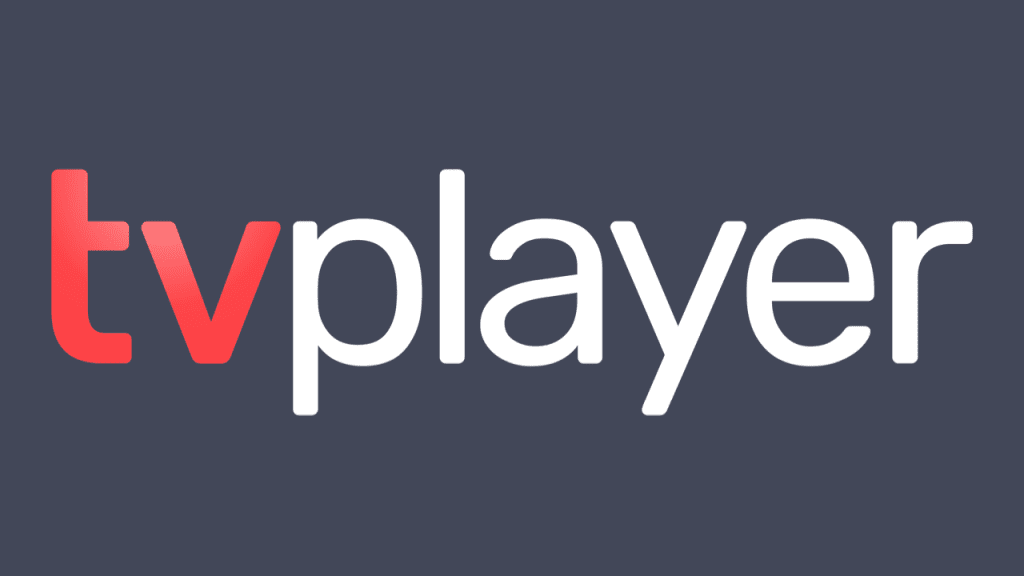








Watching through browser with a VPN is no problem. The app does check location so that does not work.
This no longer works as tvplayer uses gps which is sent down the DNS pipe
Hi
I have a Roku 3600 stick set up with a U.K. account and have the Tvplayer app downloaded.
I run the app through a SmartDNS via router with Getflix
However, every time I select a channel to watch it comes up with a message ‘Stream request could not be verified, if the error persists please contact support’
Any ideas how to get it to work? Getflix are scratching their heads!
Getting the same error on my roku using unlocator. Has anybody got it to work?
Hello!
TV Player have a TV app and then I didn’t have to stream it from my PC.
But then I just need to change the IP adresse in my TV, and how am I gonna do this?
I just tried with my VPN can IT worked, I can finally stream the free channels.
But I would like to subscribe, but then it says “Sorry, TVPlayer Plus is currently only available in the United Kingdom” and yes I’m using my VPN from UK.
I also tried some free proxy online, but still doesn’t work.
Do you know what I can do to solve this problem?
Hi Thomas. You can try Unlocator instead as I’ve used it to subscribe and it worked fine.
Hi Thomas. In order to change IP address on Smart TV, you have to setup VPN on your router.