How to Install Kodi on Windows PC Tutorial
How to install Kodi on Windows PC? Setting up Kodi on your Windows PC XP, 7, 8, or 10, is pretty much straight forward. You download the .exe file from the Kodi website and then install it on your computer. The next steps requires you to setup Kodi addons. In this help guide, you can find step-by-step instructions on how to install Kodi on PC. I’ve also included a tutorial that shows you how to easily enable the best Kodi addons on it.

How to Install Kodi on Windows PC Tutorial
How to Install Kodi on Windows PC
Follow these instructions to setup Kodi on your PC.
- First, go to the official Kodi download page and download the installation file.
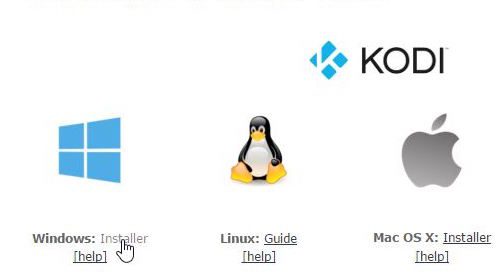
How to Install Kodi on Windows Tutorial
- Once the process is complete, double-click on the file you have just downloaded. This will launch the Kodi setup window.
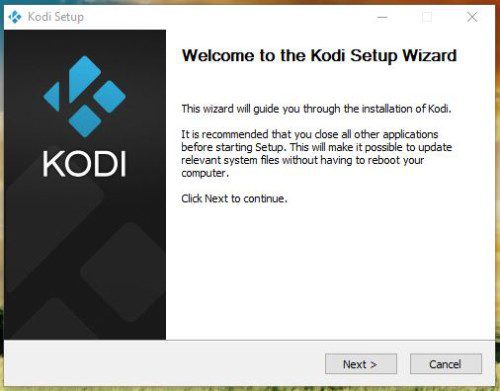
How to Install Kodi on PC Guide
- Your PC will prompt you to start the Kodi installation process. Follow the procedure as stated.
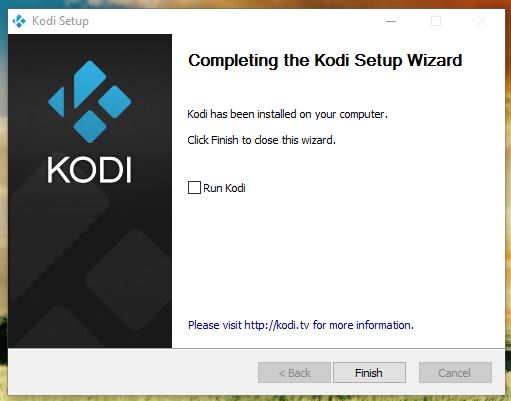
How to Install Kodi on Windows PC Tutorial
- Once this is done, you can launch the Kodi app on your Windows device. You can find the Kodi app on your desktop.
Best Kodi Addons for PC
- USTVNow
- Crackler
- Popcornflix
- iPlayer WWW
- NFL GamePass
- ESPN
- NBCSN
- NHL.TV
- Fox Sports Go
- Crunchyroll
- Youtube
- Plex
How to Install Kodi Addons on PC?
- Launch your Kodi app and head to ‘Addons’.
- Select the Package Installer Icon in the top left corner.
- From there, click on ‘Install from Repository’ -> Kodi Add-on Repository -> Video Add-ons.
- Click on USTVNow -> Install.
- Wait until you see the USTVNow Addon Enabled notification.
- Now go back to the Kodi homescreen and select the ‘Addons’ tab from the left hand column.
- Click on Video Addons.
- All the video addons you install, including USTVNow, will appear here.
Should I Use VPN with Kodi?
VPN stands for virtual private network. Connecting to a VPN server basically allows you to hide your IP address, encrypt your traffic, and do whatever you do online anonymously.
In general, I always recommend using VPN along side Kodi for various reasons. First of all, some unofficial Kodi addons get their streams from pirated or illegal sites. That means that if your ISP snoops on your online activity, you might get a warning letter, DMCA or a copyright infringement letter. If you live in UK, Australia, Canada, Germany, and USA you should be extra careful.
Setting up VPN on Windows PC is straight forward and does not require special technical know-how thanks to VPN apps provided by VPN services such as ExpressVPN.
There are some VPN services that certainly function better with Kodi than others. While ExpressVPN tops the list for me, there are other VPN providers you can also turn to in order to watch movies, TV shows, and live stream anonymously on Kodi.
Last Updated Today

- 30-Day Money-back Guarantee
- Unlimited Bandwidth
- Apps For All Your Devices
- 24/7 Live Support
How to Install Kodi on PC Tutorial
Finally, verify that your Kodi installation file comes from the official Kodi website. Other mirrors might contain malicious malware or viruses. Additionally, make sure to run your VPN connection before you start watching movies or TV shows via Kodi. Never take your online privacy for granted.










