Best Kodi 17 Addons & How to Install Them
What are the best Kodi 17 addons? How to install top Kodi 17 addons on PC, Mac, iPhone, Fire TV Stick, Android, or Linux. The official Kodi addons are all what you need to watch live channels, movies, sports, news, and TV shows on Kodi . In this tutorial, I will show you how to install Kodi addons, regardless of which device you are using. Finally, the help guide contains information on why using VPN with Kodi is very important. So, without further ado, here are the best addons for Kodi 17 as of 2017.
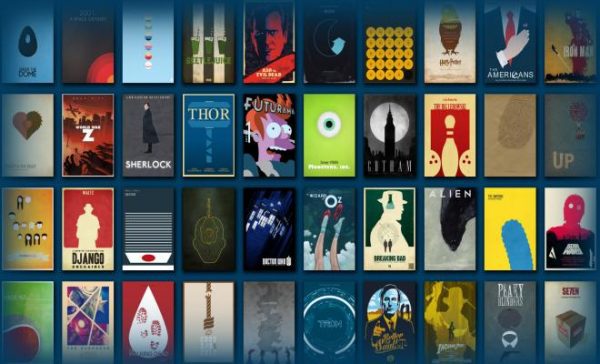
How to Install Best Kodi 17 Addons Guide
Best Kodi 17 Krypton Addons
Here is our list of the top Kodi addons. For full instructions on how to install each add-on, simply click on it.
- USTVNow
- Crackler
- Popcornflix
- iPlayer WWW
- NFL GamePass
- ESPN
- NBCSN
- NHL.TV
- Fox Sports Go
- Crunchyroll
- Youtube
- Plex
How to Install Best Kodi 17 Addons (Krypton)
In order to be able to stream ABC, FOX, CBS, PBS, CW, and NBC free live on Kodi, you have to install the USTV Now addon. Carefully follow these steps.
- Launch your Kodi app and head to ‘Addons’.
- Select the Package Installer Icon in the top left corner.
- From there, click on ‘Install from Repository’ -> Kodi Add-on Repository -> Video Add-ons.
- Click on USTVNow -> Install.
- Wait until you see the USTVNow Addon Enabled notification.
- Now go back to the Kodi homescreen and select the ‘Addons’ tab from the left hand column.
- Click on Video Addons.
- All the video addons you install, including USTVNow, will appear here.
Alternatively, you could download the official USTVNow add-on from here, and then set it up by clicking on ‘Install from Zip File’ instead of ‘Install from repository’.
How to Install USTVNow on Kodi 16.1 Jarvis
- Launch Kodi.
- Go to Videos -> Add-Ons
- Scroll down to the bottom and select Get more.
- Choose USTVNow.
- Click Install.
- An ‘Add-On Enabled’ notification will appear.
- Go back to Videos -> Add-Ons and click on USTVNow.
How to Install Official Kodi Addons
The Kodi comes with a number of pre-installed addons you can directly setup. Just follow these instructions.
- Launch Kodi.
- Go to ‘Videos’ -> ‘Addons’.
- Select ‘Get more…’
- You will be presented with a list of all the official video Kodi addons.
- Choose the channel you want.
- Click ‘Install’ and wait for the ‘Add-on enabled’ notification.
- Go back to the home screen.
- Select Videos -> Addons and then click on the channel you have installed.
Depending on the region/country you are living in, the Kodi addon might be geoblocked i.e. you are not allowed to watch it. For instance, let’s say you have installed the iPlayer Kodi addon. After you launch the addon and try to watch any video on it, you will be presented with an error message that states you are living outside the UK and thus are not eligible to watch that channel. If you want to bypass regional restrictions on Kodi, you have to use VPN. More on that below.
Use VPN with Kodi – Why and How?
As already mentioned, VPN helps you unblock geoblocked Kodi addons.
- Without VPN, you will not be able to stream videos via most official Kodi addons since they are geo-restricted.
- The other, and probably the more important, reason to use VPN, is to be able watch movies/TV shows anonymously on Kodi. See, your ISP can see what you are doing online; whether that is browsing, streaming, or downloading.
- That is why many Kodi users receive copyright infringement notices in their email inboxes.
If you are serious about your privacy, you need to use VPN. It encrypts all of your traffic and hides your IP address along the way. Nobody will be able to spoof on your online actives.
The best VPN service you can use to get online anonymity is ExpressVPN. There are other VPN providers that allow you to browse the web anonymously, but from my experience, ExpressVPN work the best with Kodi.
Last Updated Today

- 30-Day Money-back Guarantee
- Unlimited Bandwidth
- Apps For All Your Devices
- 24/7 Live Support
Useful Tips and Tricks for Kodi
How to Install Best Kodi 17 Addons – Wrap Up
There you have it. Whether you want to install Kodi Krypton 17 addons, simply follow the steps included in this help guide. Keep in mind, using VPN on Kodi has huge benefits. For more info, or instructions, please leave a comment below.











I keep getting “Not connected” on just about all of the addons I try to install. I get a message “Install anyway?”
I cannot find anywhere on this page that gives the instructions to install UNOFFICIAL KODI ADDONS. You say its here but I don’t see any actual instructions, except for the OFFICIAL KODI ADDONS