How to Install Kodi 18 Leia Nightly Build
How to download and install Kodi 18 Leia on Android, PC, Mac, Raspberry Pi, or Fire Stick? Kodi 18 is a new build still in development. It is set to replace the current version of Kodi 17.1 Krypton in the future. In this guide, you can find detailed instructions on how to setup Kodi 18 Leia on your device. Due to the build still being in development mode, there are bound to be bugs. Kodi 18 Leia could be unstable and is for users that do not fear bugs or possibly crashes.

How to Install Kodi 18 Leia Build
Kodi 18 Leia vs Kodi 17 Krypton
- At the moment, there aren’t as many visual changes when comparing the two builds.
- Both Kodi 18 and Kodi 17.1 currently use the Estuary skin. This might change in the future though.
- It seems as if Kodi 18 will focus on adding gaming compatibility. That means you will be able to play retro games on Kodi 18.
- Kodi 18 will also have Google Assistant integrated into it. In other words, the official Kodi 18 Leia release will allow you to use the voice search feature on your FireStick or Android TV.
- Major changes have not yet been publicized by Kodi. Keep an eye on the Kodi 18 change log for future updates.
- We’ll update this article accordingly once new Kodi 18 info is made available.
How to Download and Install Kodi 18 Leia on My Device?
In order to setup Kodi 18 follow the guide below. The installation will not replace your current Kodi app if you are using Android. In case you’re using a FireStick, follow this guide to update your Kodi 17.4 Krypton app to Kodi 18 Leia.
- First, head over to the official Kodi download page.
- From there, choose your operating system.
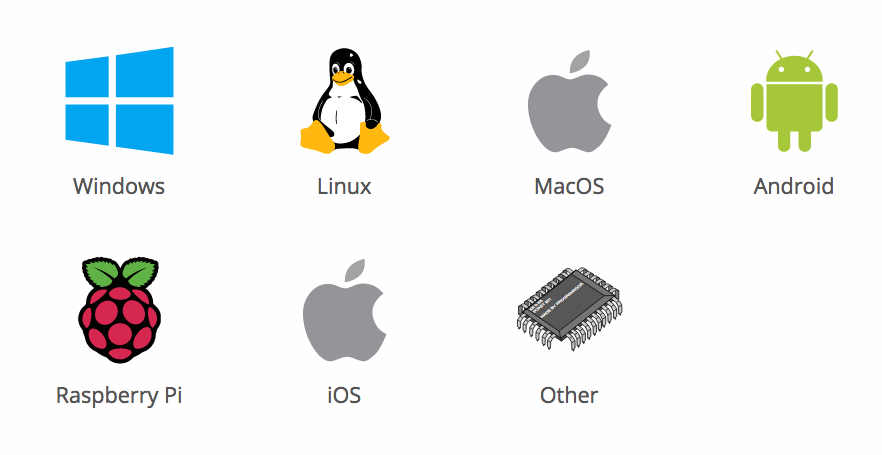
Install Kodi 18 Leia Nightly Build
- Once the pop-up window shows up, choose ‘Development build.
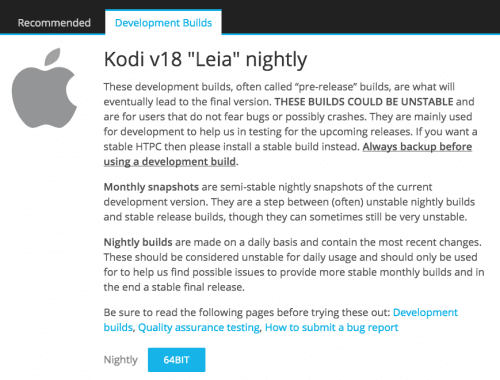
How to Install Kodi 18
- Now click on the blue botton next to ‘Nightly’.
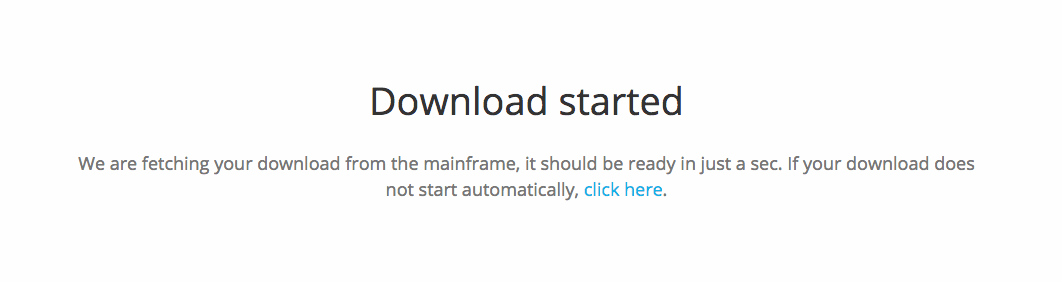
How to Install Kodi 18 Leia
- The Kodi 18 Leila installation file will now begin to download.
- Once you’ve downloaded the file, all you have to do is open it to launch the installation process.
How Did They Come Up with the New Name?
‘Leia’ is the new codename for the latest Kodi version. “Krypton” was the codename for Kodi v17 while “Jarvis” was the codename for Kodi 16″. You will often see “v18” and “Leia” used interchangeably in the XBMC community.
According to the official Kodi website, “Kodi 18 is named “Leia” in honor of the late Carrie Fisher, as a tribute to one of the characters that defined an industry, and as a celebration of the whole Star Wars universe.”
Best Addons for Kodi 18 Leia
- USTVNow
- Crackler
- Popcornflix
- iPlayer WWW
- NFL GamePass
- ESPN
- NBCSN
- NHL.TV
- Fox Sports Go
- Crunchyroll
- Youtube
- Plex
How to Install Addons on Kodi 18 Leia
Setting up addons on Kodi 18 doesn’t differ much from the procedure needed to install addons on Kodi 17. Here’s how it’s done.
- Launch your Kodi app and head to ‘Addons’.
- Select the Package Installer Icon in the top left corner.
- From there, click on ‘Install from Repository’ -> Kodi Add-on Repository -> Video Add-ons.
- Click on USTVNow -> Install.
- Wait until you see the USTVNow Addon Enabled notification.
- Now go back to the Kodi homescreen and select the ‘Addons’ tab from the left hand column.
- Click on Video Addons.
- All the video addons you install, including USTVNow, will appear here.
Best VPN for Kodi in 2017
Depending on your current country of residence, some Kodi 18 addons might be geoblocked. To bypass these geo-restrictions, you need to use VPN with Kodi. Here are some of the benefits you get out of using VPN.
- Unblock Geo-restricted Kodi Add-ons: There are a lot of Kodi addons that you can only use in certain regions. With VPN you can bypass regional restrictions.
- Bypass ISP Throttling: Ever noticed that your Internet speed is decent if you are browsing websites but suddenly drops when you are watching videos online? If that is the case, your ISP is probably throttling your Internet speed. Using VPN basically allows you to avoid that from happening.
- Ultimate Privacy: Add an extra layer of privacy and security to all your online activities.
- VPN Applications: You don’t have to be a tech-freak to setup a VPN connection thanks to user-friendly VPN apps on PC, Mac, Android, iOS, and FireStick.
From personal experience, ExpressVPN is the best VPN service you can use with Kodi. They have optimized their VPN apps to work better with Kodi add-ons and have a no-logs policy. Check out our reviewed list of the best Kodi VPNs in 2019 below.
Last Updated Today

- 30-Day Money-back Guarantee
- Unlimited Bandwidth
- Apps For All Your Devices
- 24/7 Live Support
Is Kodi 18 Leia Better than Kodi 17?
For the time being, we advise you to stick to the stable Kodi 17.1 version. If you want to give Leia 18 a try, make sure you back up all of your current files first. Share your first Kodi 18 impressions in the comment box below.











Hey,
tried direct down load to Sony Tv xbr-65x810c
v. 7
Kodi Leia right from Kodi.TV pre release files.
sony tv build~svp4kdtv15_uc-user 7.0 nrd91n.s20 5.381
loaded apk..stalls at install window and asks for USB info to be changed..etc etc.. I don’t have a USB connected.
won’t get by install window nag…
I’ve been using Leia for a few months now and over all it’s working good for me. Granted I did not try any builds but just use apps as downloaded. I do experience two minor bugs that ALWAYS happen regardless of what app I watch. First one occurs whenever I have to stop what I’m watching and come back to it later. As normal when I click back on the movie I get the choice of starting from the beginning or start from where I left off. Starting from where left off feature does NOT work. It always starts from the beginning and I have to fast forward to where I think I left off.
The second bug occurs when I open the screen to pause, fast forward, rewind, etc. If I pause and then hit play again, that screen with the buttons never closes automatically and I have to manually click to get it to close again. So far those are the only two issues I’m having with Leia.
tried to install leia build every body shows what it does nobody can give a place to download and try the build tired of tring to get it i give up
Leila is not a build. It is Kodi 18 and it’s still in alpha as a development app. However, if you want to download and install Leila – article above is exactly how to do so. It is all on http://kodi.tv
Is nog makkelijk te downloaden
You have Plex listed as a best Addon for Kodi 18, however, Plex does not work with 18. Plex states in the forums and I have tried and it does not work.
Ok so when I go to the kodi web site to download kodi 18 I click on the kodi 18 link and it comes up with the page ur downloading file now and then nothing gets downloaded so it’s broken how do u fix that
Listen to me I don’t need a VPN i just want to download Kodi 18.0 why is that so hard to do it was not that hard in the past to do it
Lmao the interface is fine with 17. 18 is not going to be any different. Why you do not like any forks is beyond me but then i guess your using it for what it is not meant to be used for. You should get rid of your boxes then because it is obvious your only it it for piracy. If you were using it for legit reasons, none of the interfaces would be bad. In fact. 17 is far more intuitive with estuary then it was before when it comes to using it the proper way. Besides just skin it with something if you do not like 17
I hope its better then Kodi 17 as I cant even use it
You might want to give SPMC a try. It basically is a Kodi fork you can use on Android or Fire Stick.
I have tried Mygica,SPMC,FTMC, dont like any of them with Kodi 17 so I have shutdown all my boxes and i’ll wait for the final release of kodi 18 if I havent got rid of the boxes by then
Good move as the way Kodi is going it will die a long death. Kodi 18 is going to concentrate a lot on games and that will be the way forward. Most addons don’t work anymore and most repositories are full of garbage
I don’t like Kodi 17 either… And I don’t like the Estuary interface. Sadly the Confluence Vertical interface no longer exists.